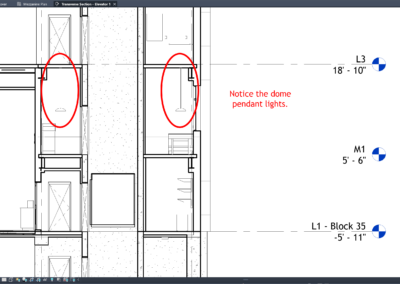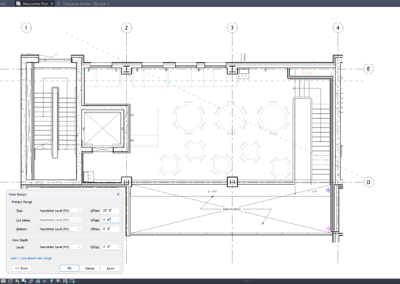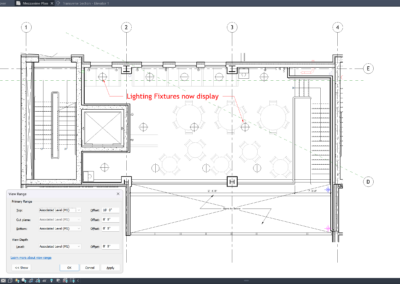Parametric families are essential for architects who want flexibility and precision in their Revit projects. This step-by-step tutorial will guide you through creating a basic, yet fully parametric, window family in Revit—perfect for both beginners and those looking to refresh their skills. By building a window family with adjustable height and width, you can quickly adapt your designs to meet different project requirements and client preferences.
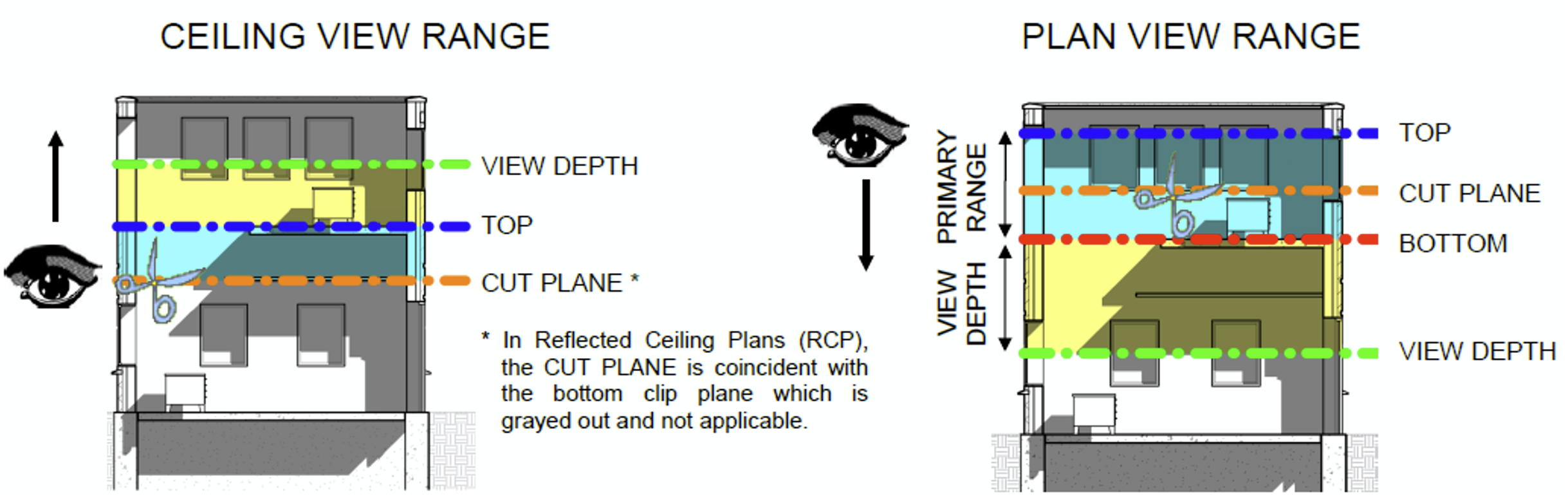
Step 1: Start a New Window Family
Open Revit and go to the File menu. Select New > Family. In the template selection dialog, choose Window.rft. This template is specifically set up for window families and includes the necessary wall host and reference planes.
Step 2: Set Up Reference Planes
Once inside the Family Editor, you’ll see default reference planes for the center (Left/Right and Front/Back). To define the window’s size, add two additional vertical reference planes for the left and right edges, and two horizontal reference planes for the top and bottom edges. Use the Reference Plane tool from the Create tab. Name your new planes “Left,” “Right,” “Top,” and “Bottom” for clarity.
Step 3: Add and Label Dimensions
Use the Aligned Dimension tool to add dimensions between the “Left” and “Right” planes (width), and between the “Top” and “Bottom” planes (height). Select each dimension, click Label, and choose <Add parameter…>. Name these parameters “Window Width” and “Window Height.” Set them as Type parameters so you can create multiple window sizes later.
Step 4: Create the Window Opening
Select the Create tab and choose Void Form > Void Extrusion. Draw a rectangle that snaps to your “Left,” “Right,” “Top,” and “Bottom” reference planes. Lock each side of the rectangle to the corresponding reference plane by clicking the padlock icon. Set the extrusion depth to match the wall thickness or as desired (typically 6″ or 150mm).
Step 5: Add Window Frame Geometry
Next, create the window frame. Use the Solid Extrusion tool to draw a rectangle slightly larger than the void opening, then use another rectangle inside to create the frame’s thickness (for example, 2″ or 50mm). Lock the outer rectangle to the “Left,” “Right,” “Top,” and “Bottom” planes, and set the frame thickness using an Offset or by locking to additional reference planes if you want the frame thickness to be parametric as well.
Step 6: Add Glass Panel
Create another Solid Extrusion for the glass panel. Draw a rectangle inside the frame, locking it to the inner edges of the frame reference planes. Assign a glass material by selecting the extrusion, going to the Properties palette, clicking the small box next to Material, and creating a new parameter called “Glass Material.”
Step 7: Flex Your Family
Before finishing, always “flex” your family to ensure the parameters work. Open the Family Types dialog, change the “Window Width” and “Window Height” values, and click Apply. Confirm that the geometry resizes correctly and remains properly constrained. Adjust any constraints or locks as needed.
Step 8: Add Family Types and Save
In the Family Types dialog, create a few different window sizes by clicking New Type and entering different values for width and height. Save your family, then click Load into Project to use your new window in any Revit model.
—
Learn More About Parametric Design with Robotech CAD Solutions
Robotech CAD Solutions offers expert-led classes to help you master parametric family creation in Revit, including windows, doors, and other essential architectural components. Their hands-on training covers everything from basic family setup to advanced parametric controls and best practices. Whether you’re new to Revit or seeking to refine your skills, Robotech’s courses provide the guidance and support you need to create powerful, flexible families that enhance your architectural workflow. Explore Robotech’s training programs to unlock the full potential of parametric design in your projects.
Happy modeling!
If you have any questions about Revit or Revit Family Creation, feel free to leave a comment down below and one of our instructors can reach out.