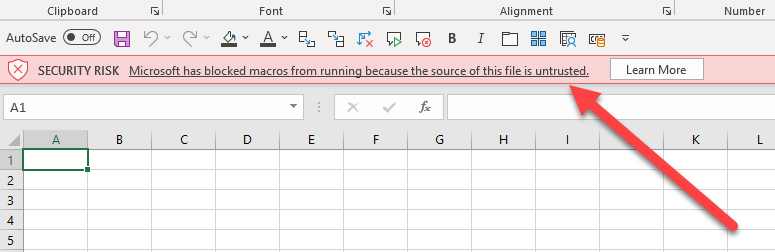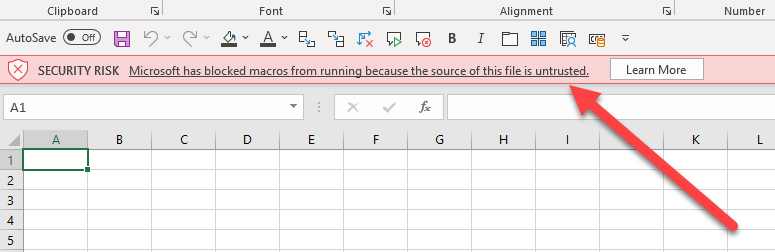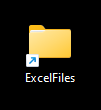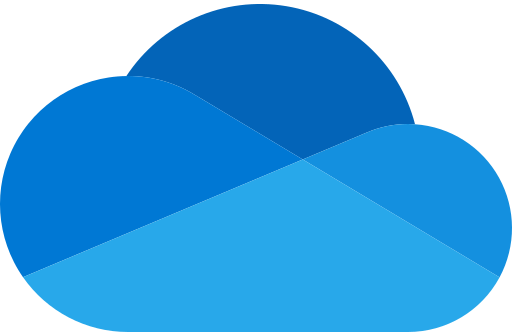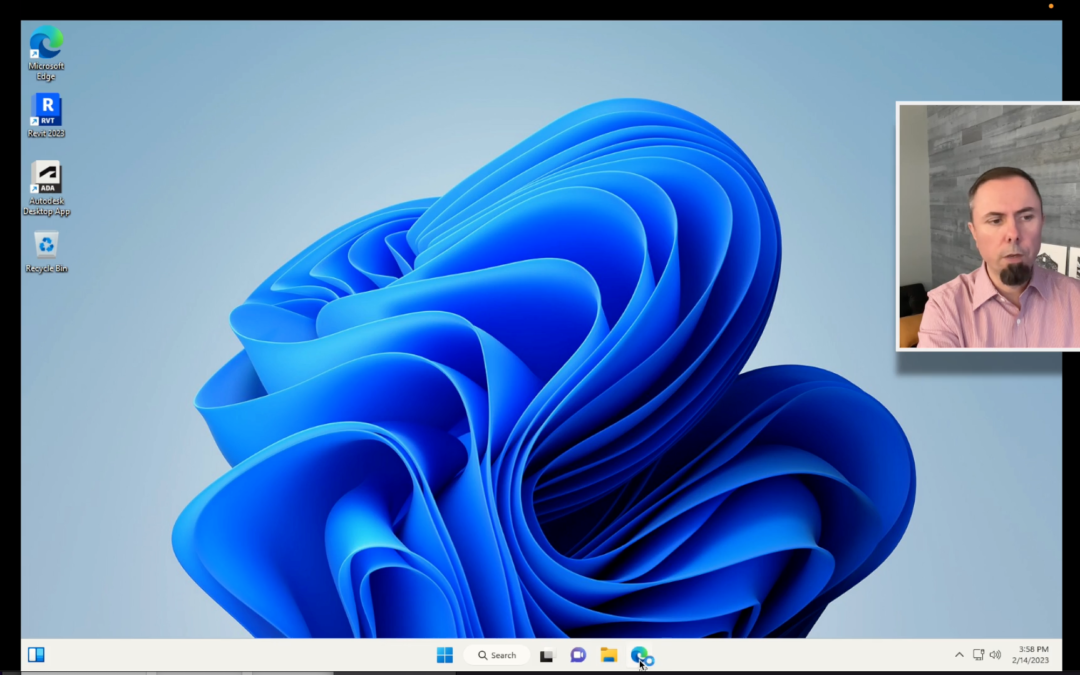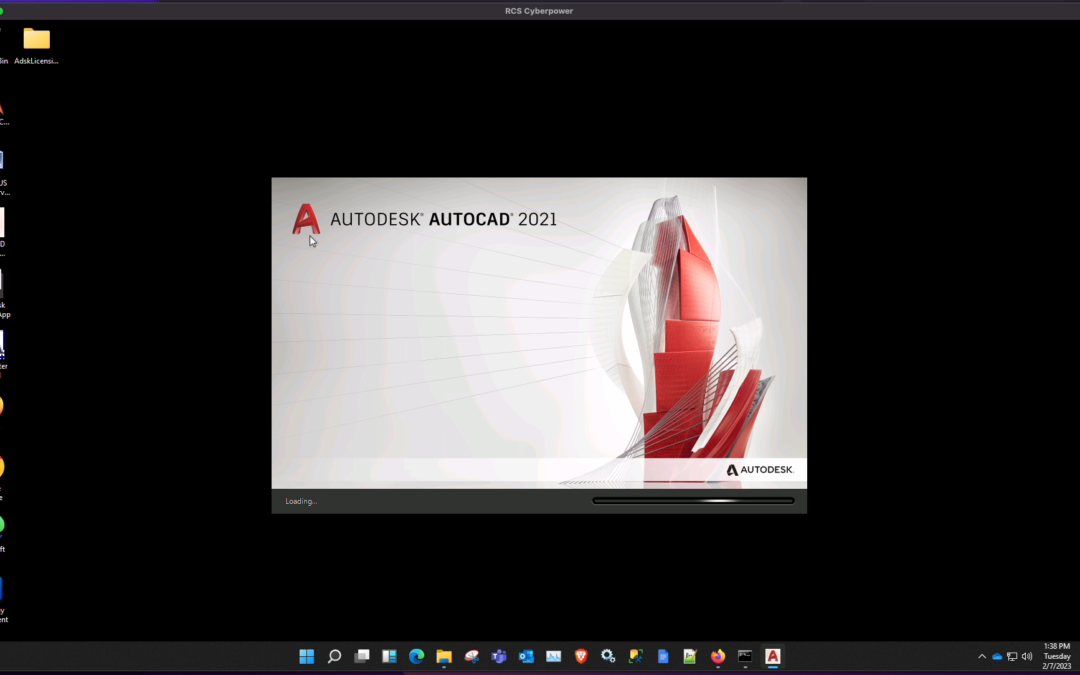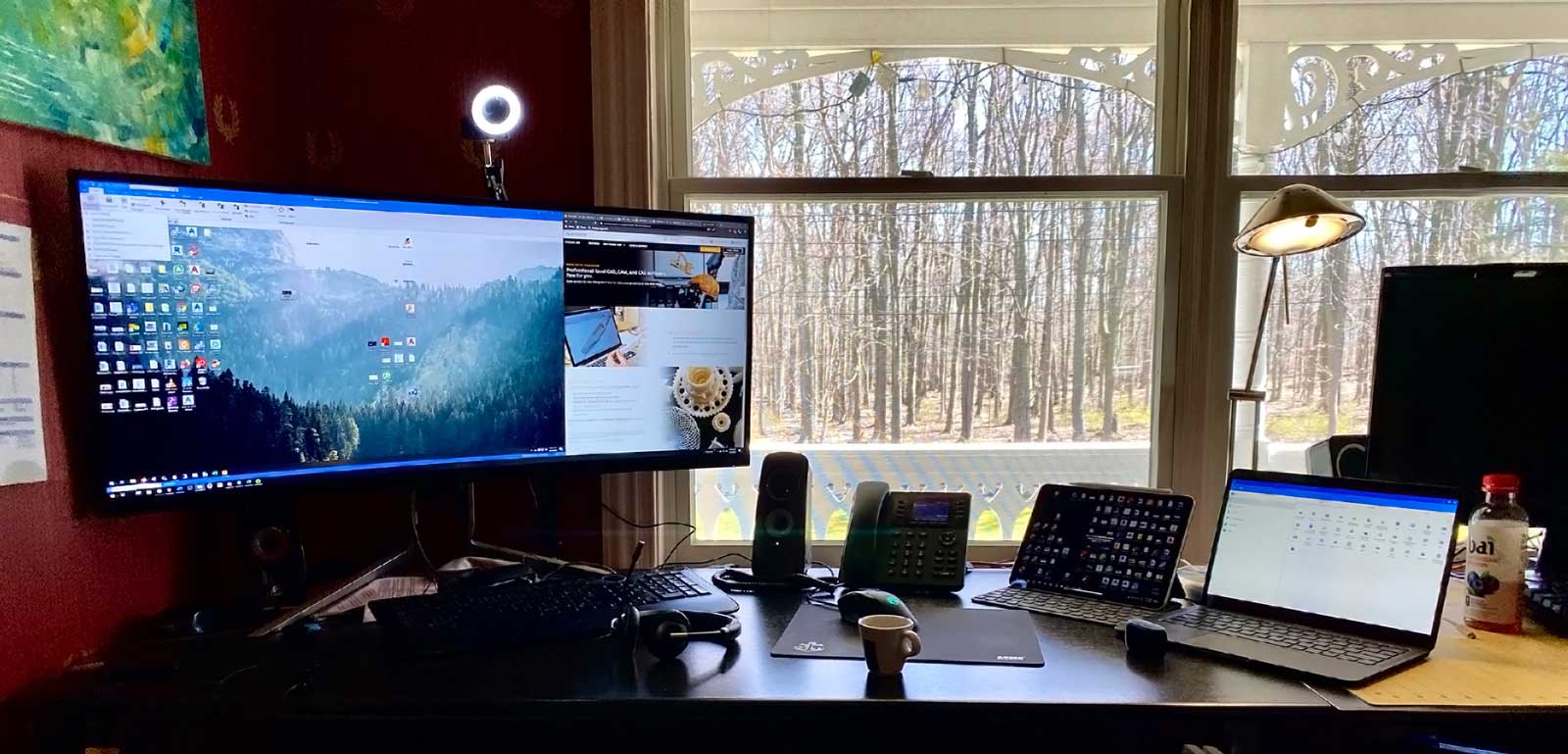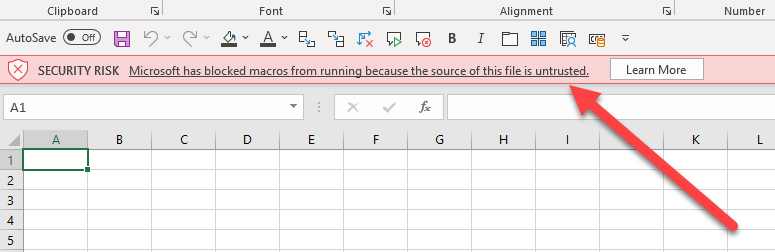
by Alberto Freire | Jun 21, 2023 | Support, Tech
Are you having issues editing Excel files that contain Macros and are stored on a network location?
We have been experiencing these issues too. For most of our stations we could just add the Network locationas a trusted path. But this has started to fail at least on some workstations.
We also tried adding the location under “Internet Options” which worked on some stations until recently. It now requires an https:// address which will not work for a share that just has an IP.
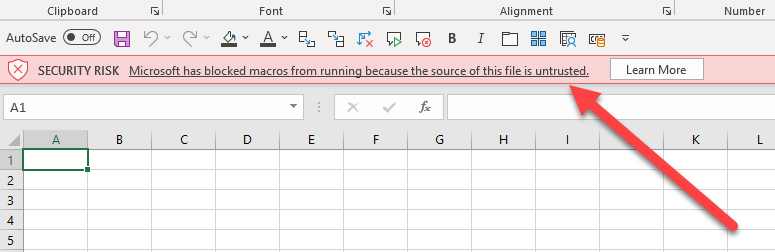
After losts of trial and error we decided to create Symbolic links on those stations to bypass the warning.
What Are Symbolic Links?
Symbolic links are basically advanced shortcuts. Create a symbolic link to an individual file or folder, and that link will appear to be the same as the file or folder to Windows — even though it’s just a link pointing at the file or folder.
So you can have a pointer lets say:
C:\Users\Alberto\Desktop\ExcelFiles
That points to a network location:
\\server1\Share1\ExcelFiles
The folder will look like a regular shortcut:
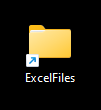
All its doing is pointing to the location on the server/nas.
When you open a file from this location. Excel “thinks” its a local file and you will not get the dreaded red warning:

Example with syntax
Let say you’re trying to access files on; “\\server1\Share1\ExcelFiles” we can create a link on your desktop that will be named “ExcelFiles”.
Start a command window with Administrator privileges type the following command but edit the paths to match your environment:

Thats it! now you can open any file from that link without the limmiting macro issue.
This will probably be disabled at some point. Microsoft has been trying to disable macros for a while now. But at least this can buy us some time until we move away from using them.
Let us know if this has helped you.
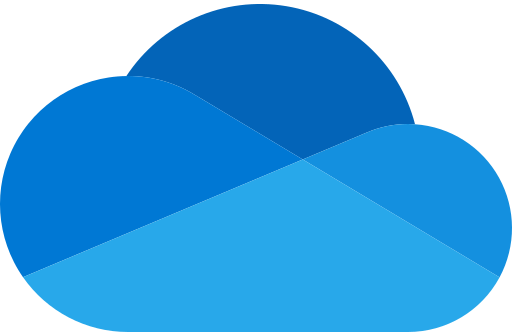
by Alberto Freire | May 3, 2023 | Support, Tech
Are you having issues with slow syncs when updating OneDrive shares? Is your OneDrive client taking massive amounts of memory?
We had this very issue. When we checked-in with Microsoft Support they really didn’t have much of an answer, or helpful response / fix.
After checking all our OneDrive clients we noticed that they were using lots of RAM.
As you can see our Windows stations were using around 2.1GB and out Macs around the same. Some users that had more shares on OneDrive were using 2.7GB!!!

After testing different versions of the client. We checked the amount of files on our shares and found that we had over 400k. These were mostly small java or other code that we kept for each of our projects. We always try to keep backups of the old client projects/environments. This was never an issue when we had on-premise network shares. But when we migrated to the cloud issues started to appear. Usually slow syncs, or crashing of office files used in collaboration such as Excel files.
While trouble shooting the issue we removed one of the shares. This brought down the amount of files being synced. It took the office about a day for OneDrive to re-sync. But after that it started to use around ~600MB of RAM. Which is still a lot. But we felt the performance improve.
We hope this helps other folks having similar problems.
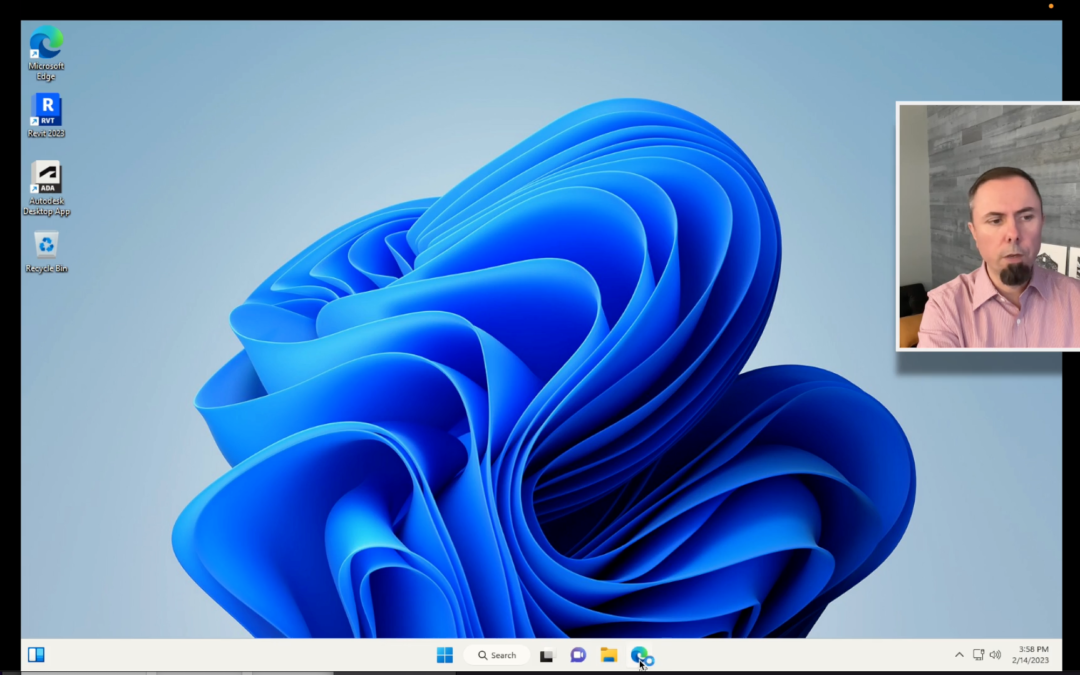
by Alberto Freire | Feb 15, 2023 | Apple, M1, M2, Robotech, Support, Tech
Running Revit on Apple Silicon M1/M2. Quick video guide on getting Windows 11 running on an Apple M1 / M2 system. This method uses UTM which is a free way to virtualize various Operating Systems. This can use this guide to install and run any Windows software on you Mac.
You can find the links to the downloads mentioned on the video below:
UTM for Mac
https://mac.getutm.app/
Windows 11 for ARM architecture
Download Windows Insider Preview ARM64 (microsoft.com)
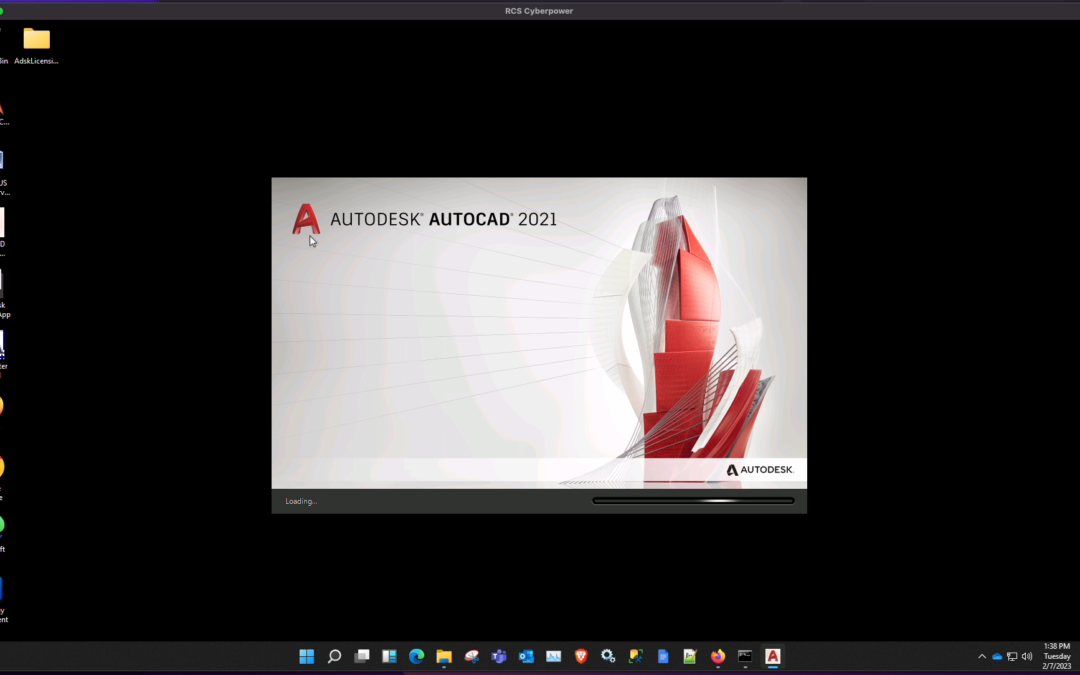
by Alberto Freire | Feb 7, 2023 | Support, Tech

by Alberto Freire | Oct 7, 2020 | Robotech, Tech
Virtual backgrounds are one of the most popular features to hit the video conferencing world lately.
As the “work anywhere” movement continues, people want the freedom to tune into meetings without having to worry about what’s going on behind them in the video feed. Virtual backgrounds are the solution to this common problem.
Rather than just blurring your surroundings into a grey blob, you can replace your environment with a high-definition office, beach, or summer field. Recently, Microsoft Teams and Zoom have earned plenty of attention for their virtual background feature.
How to setup a virtual background in Zoom
How to setup a virtual background in WebEx
To download: Click on the image, then right-click and use the “Save image” option.
-

-
Image created for use as a Zoom virtual background. 1920×1080
Rendering of the interior of the Autodesk San Francisco offices at One Market.
-

-
Image created for use as a Zoom virtual background. 1920×1080 Rendering of the interior of the Autodesk San Francisco offices at One Market.
-

-
Image created for use as a Zoom virtual background. 1920×1080 Rendering of the interior of the Autodesk San Francisco offices at One Market.
-

-
Image created for use as a Zoom virtual background for Autodesk. 1920×1080 Rendering of a virtual interior.
-

-
Image created for use as a Zoom virtual background. 1920×1080 Rendering of a virtual environment created by the Autodesk Global Territory Sales team to use for Zoom virtual backgrounds.
-

-
Image created for use as a Zoom virtual background. 1920×1080 Rendering of a virtual environment created by the Autodesk Global Territory Sales team to use for Zoom virtual backgrounds.
-

-
Image created for use as a Zoom virtual background for Autodesk. 1920×1080 Rendering of a virtual interior.
-

-
Image created for use as a Zoom virtual background. 1920×1080 Rendering of the interior of the Autodesk San Francisco offices at One Market.

by Alberto Freire | Mar 23, 2020 | Tech
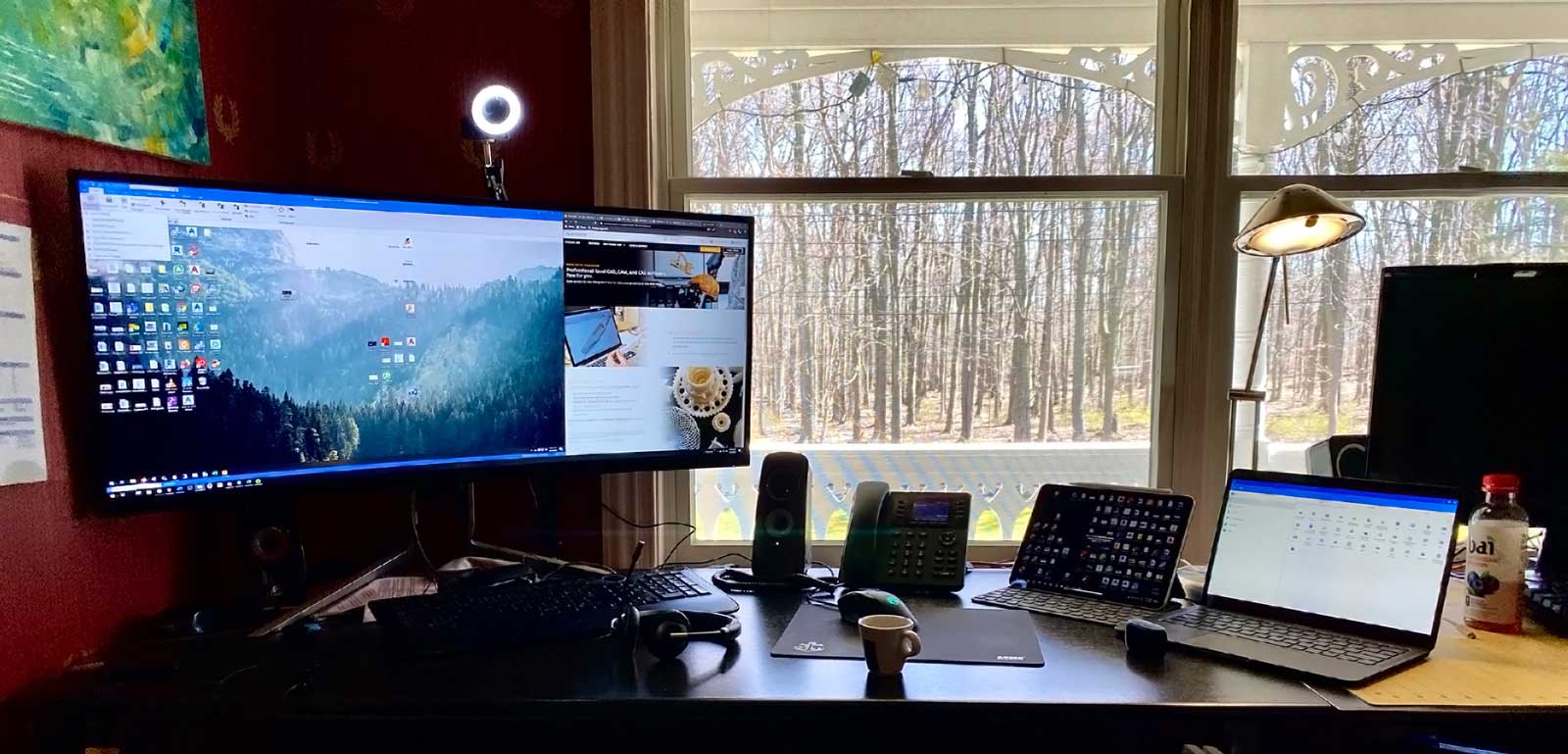
My Home work environment.
Due to current events lots of us are working from home. While this is usually setup automatically for mid/large sized corporations. It might be more of a challenge for smaller companies that lack the necessary IT resources. Bellow you’ll find some general tips that might be helpful to you.
Using Autodesk Software from home
If you use recent Autodesk software you are able to install the product on your home PC and sign-in with your Autodesk account to use your license at home.
Downloading Autodesk software for home use
If use Network licenses at work. You can borrow a license on your work laptop and bring the laptop home.
How to borrow a network license
Remoting into work
There are lots of tools available for remote access to your office PC. (Always check with your IT before trying these options.)
Simple quick setup options:
Logmein
Logmein is a paid service that allows users to remote into their PC’s. You can star a free 14 day Trial:
https://www.logmein.com/
Chrome remote desktop
Chrome remote desktop is a free plugging that allows you to remote into your remote PC via your Google account.
https://remotedesktop.google.com/
More advanced options:
Microsoft’s Remote Desktop
You can easily setup a firewall rule on your office router to allow Microsoft Remote Desktop access to various PCs. This simple approach allows users to login with their office credentials and use their work PC right from home. There’s nothing to install. We recommend setting up two factor authentication to further secure the connection.
Setup example by Windows Central
VPN solutions
Deploying a VPN is a great solution. Its a secure way to be part of the office network from your home PC.
There are lots of software and services available for VPN. Having a VPN is the most secure option. It also gives you the most flexibility. There are many providers that have options available. Cost varies.
Other convenient things to have at home.
Webcam
Having a decent webcam makes a great tool. You’ll be able to have video conferences and have a live chats with co-workers. Its a more personal touch than just chatting via messenger.
Webcams have been sold-out since the crisis started. GameStop has some in-stock:
Gamestop Webcams
USB headset
Having a good headset its crucial part of working from home. USB headsets are cheap and they sound great. Look for one that has a nice boom mic.
Sample option #1
Sample option #2
Online chat tools
Having an instant messenger type tool is a must to be able to quickly chat with co-workers. Tools like Google Hangouts offer Video calls, text even desktop sharing free of charge.
If you have any questions about any of these tools. Feel free to send us an email we’ll be happy to help you.