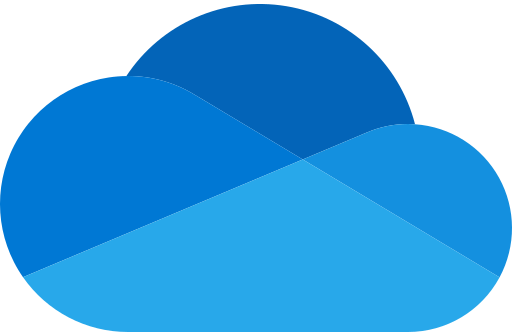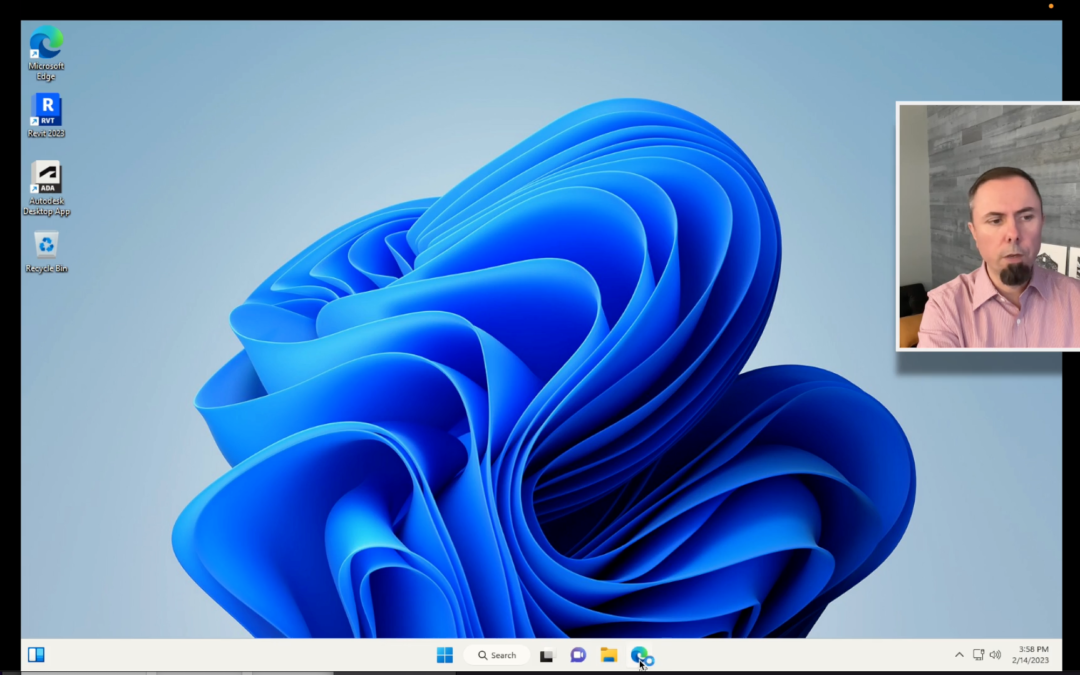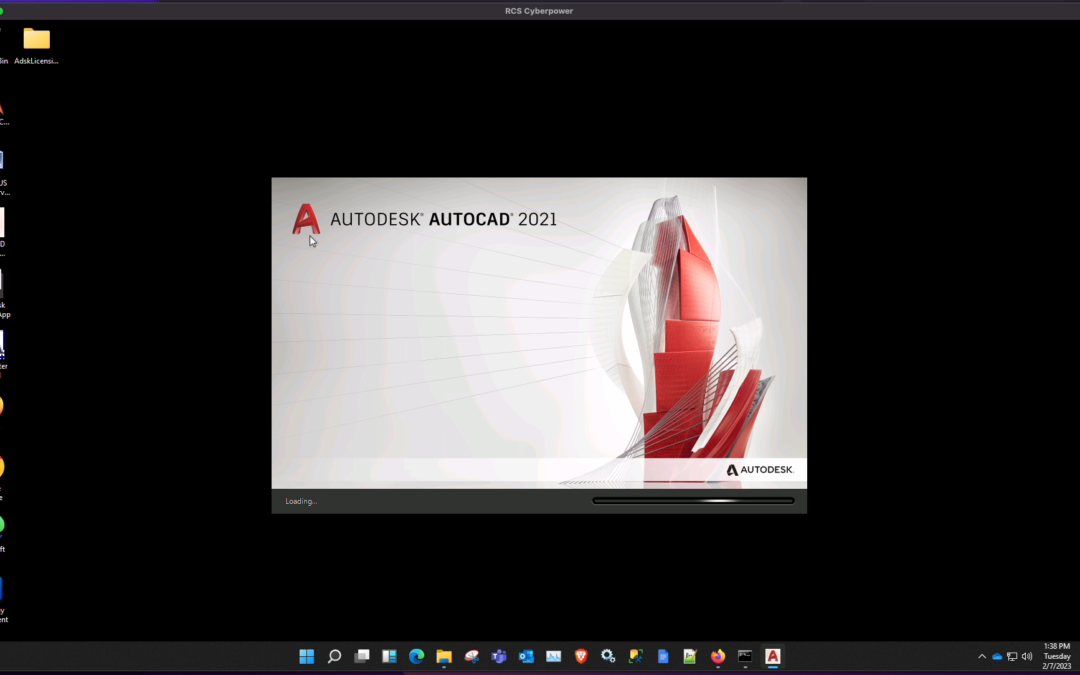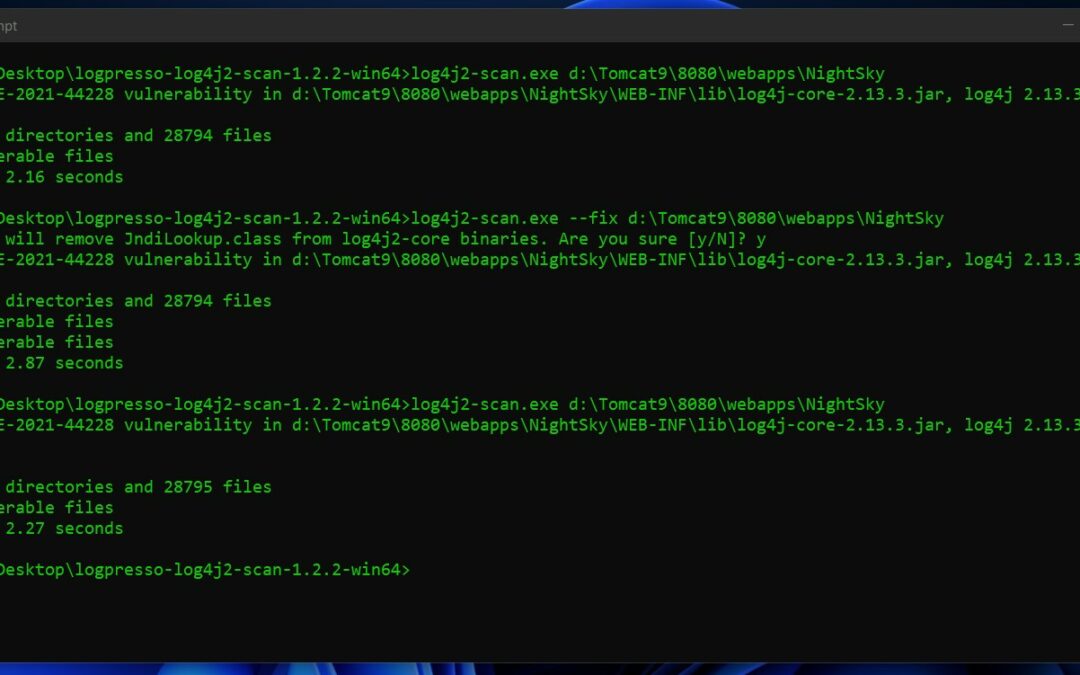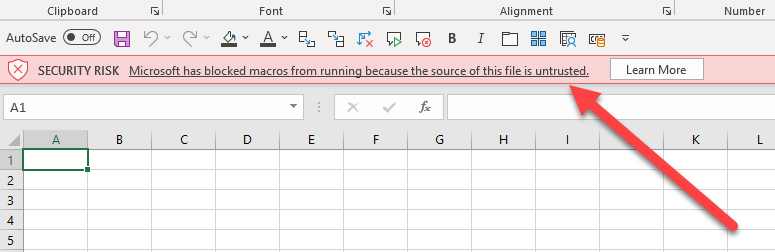
Microsoft has blocked macros from running because the source of this file is untrusted
Are you having issues editing Excel files that contain Macros and are stored on a network location?
We have been experiencing these issues too. For most of our stations we could just add the Network locationas a trusted path. But this has started to fail at least on some workstations.
We also tried adding the location under “Internet Options” which worked on some stations until recently. It now requires an https:// address which will not work for a share that just has an IP.
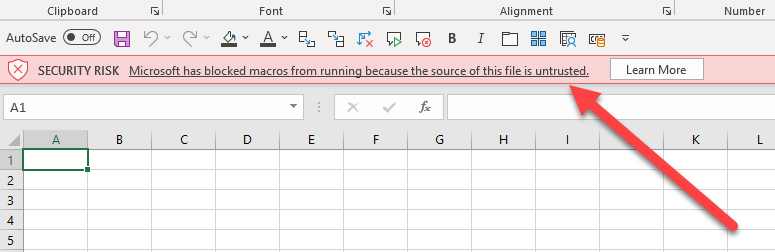
After losts of trial and error we decided to create Symbolic links on those stations to bypass the warning.
What Are Symbolic Links?
Symbolic links are basically advanced shortcuts. Create a symbolic link to an individual file or folder, and that link will appear to be the same as the file or folder to Windows — even though it’s just a link pointing at the file or folder.
So you can have a pointer lets say:
C:\Users\Alberto\Desktop\ExcelFiles
That points to a network location:
\\server1\Share1\ExcelFiles
The folder will look like a regular shortcut:
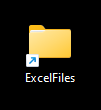
All its doing is pointing to the location on the server/nas.
When you open a file from this location. Excel “thinks” its a local file and you will not get the dreaded red warning:

Example with syntax
Let say you’re trying to access files on; “\\server1\Share1\ExcelFiles” we can create a link on your desktop that will be named “ExcelFiles”.
Start a command window with Administrator privileges type the following command but edit the paths to match your environment:

Thats it! now you can open any file from that link without the limmiting macro issue.
This will probably be disabled at some point. Microsoft has been trying to disable macros for a while now. But at least this can buy us some time until we move away from using them.
Let us know if this has helped you.