-
The previous AutoCAD release included Markup Import and Markup Assist, which use machine learning to identify markups and provide a way to view and insert drawing revisions with less manual effort. This release includes improvements to Markup Assist that make it easier to bring markups into your drawing.
Note: To use Markup Assist, make sure TRACEBACK is on and Markup Assist is on. You can toggle between Trace Front and Trace Back in the Trace Settings toolbar. While TRACEBACK is on, you can toggle Markup Assist on or off.
Update Existing Text
After clicking a text markup, you’ll see Update Existing Text as a new option in the Markup Assist dialog box alongside Insert as Mtext and Insert as Mleader, which were available in the last release. Use Update Existing Text to replace or amend existing text in the drawing with text from an imported markup.
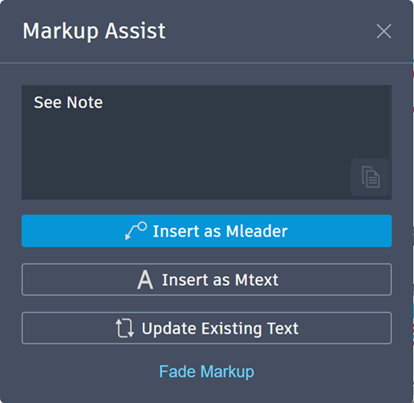
To update existing text:
- Click the highlighted border of a text markup. The Markup Assist dialog box opens.
- Select Update Existing Text.
- Select existing text in the drawing that you want to replace.
- Choose one of the following:
- Append: Adds the text that was selected from the markup to the end of the text field and keeps the existing text.
- Replace: Adds the text that was selected from the markup and removes the existing text.
- Select a strikethrough: Select a strikethrough markup (text that has been crossed out with a markup), and the text that was selected from the markup will replace the drawing text and fade the strikethrough markup.
Strikethrough Text
Markup Assist recognizes text that has been crossed out, and allows you to erase the text or replace the text with text from a markup.
To replace existing text:
- Click a strikethrough. The Markup Assist dialog box opens.
- Click Replace Existing Text.
- Click the text in the drawing to replace.
- Click the text in the markup to replace the existing text with.
To erase existing text:
- Click a strikethrough. The Markup Assist dialog box opens.
- Click Erase Existing Text.
- Select the text in the drawing to erase.
Markups With Associated PDF Text Comments
Text comments that are added to a PDF using Adobe software will display and can be inserted into the drawing as an Mleader or Mtext, or used to update existing text.
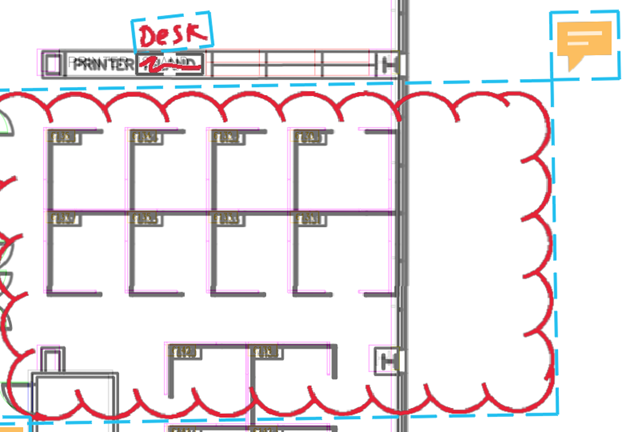
Fade Markup
Use Fade Markup to control the transparency of individual markups. Fade Markup is useful for hiding any markups that you’ve already inserted, or if there is a markup you want to ignore. Access the FADEMARKUP command from the Trace toolbar, or from the Markup Assist dialog box. Control the transparency of faded markups in Trace Settings on the Trace toolbar, or with the TRACEMARKUPFADECTRL system variable.
To unfade a markup that was previously faded, use one of the following methods:
- Select the markup and click Unfade Markup from the Markup Assist dialog box.
- Select FADEMARKUP from the Trace toolbar, enter N at the Command Prompt, and select the markup’s boundary.
Selecting Markups Within a Boundary
When you use any command that prompts to “Select Objects,” you can click the blue highlighted border of a Markup Assist boundary to select all the AutoCAD objects within it. When you click the highlighted border, all objects entirely within the border are added to the selection set.
Note: Set the MARKUPSELECTIONMODE to 0 to turn off, 1 to enable selection using boundary markup assist boxes as criteria, or 2 to enable selection using any markup assist box as criteria.Instruction Text on a Markup
Markup Assist detects certain instructions in markup text that are linked to commands such as “MOVE,” “COPY,” or “DELETE.” When Markup Assist identifies an instruction, you can click that instruction to start the associated command.
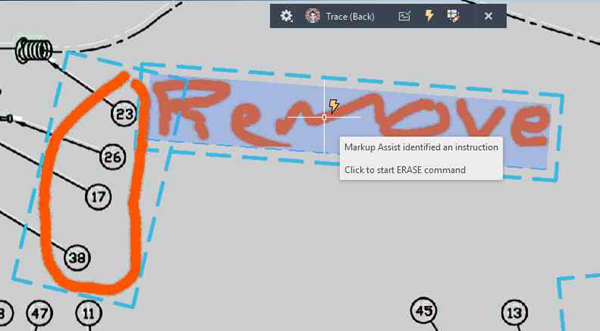
New Commands
FADEMARKUP – Fades individual markups so they are less visible on a trace.
New System Variables
MARKUPSELECTIONMODE – Enables selection using boundary markup assist boxes as criteria.
COMMENTHIGHLIGHT – Controls the display of the indicator badge on PDF text comments.
TRACEMARKUPFADECTL – Controls the transparency of faded markups. The lower the number, the more visible the markup is.
TRACEVPSUPPORT – Controls whether markup assist boxes are actionable within a currently active model space viewport.



