
AutoNews CAD-BIM Monthly Newsletter – May 2023
AutoNews is an informational newsletter, courtesy for Robotech’s customers and followers. We hope you enjoy it and we welcome your feedback.

AutoNews is an informational newsletter, courtesy for Robotech’s customers and followers. We hope you enjoy it and we welcome your feedback.
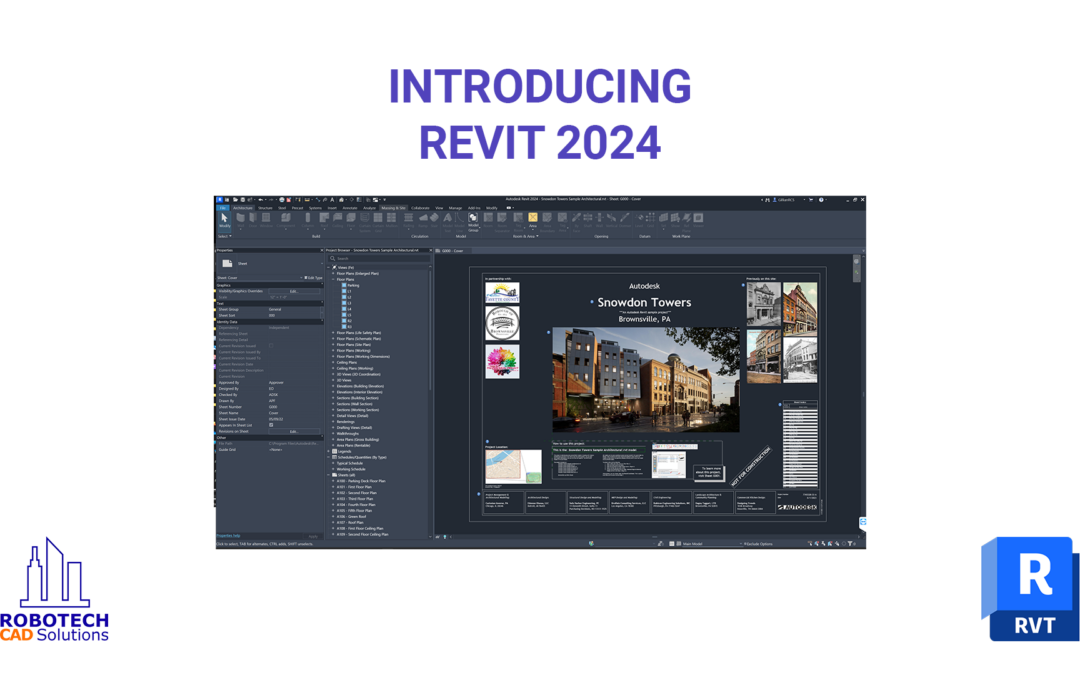
Revit 2024 has just been released, and with it are a lot of exciting new additions and improvements to existing features. We’ve highlighted several of the latest features you’ll come across.
To see all this in video format, click here: [link coming soon!]
Design productivity
Simulation & analysis
Cloud data & interoperability
Design optimization
Documentation efficiency
Fresh from the Factory, Revit 2024 is rolling out globally! In this release, Autodesk has combined eagerly anticipated additions, like Site Tools for landscape designers, with highly requested enhancements from the community, like Dark Theme and a more modern user interface.
Here are three of the highlights from the new version:
This new toolset supports the design and documentation of richly detailed landscapes. You can use Site Tools to:
Structural engineers and rebar detailers have new capabilities for creating, scheduling, and documenting rebar. Use the new bar bending details to:
Link Coordination Model from Autodesk Docs into Revit makes it easier for project teams to sync and coordinate design deliverables. Keep project files light and teams on the same page.
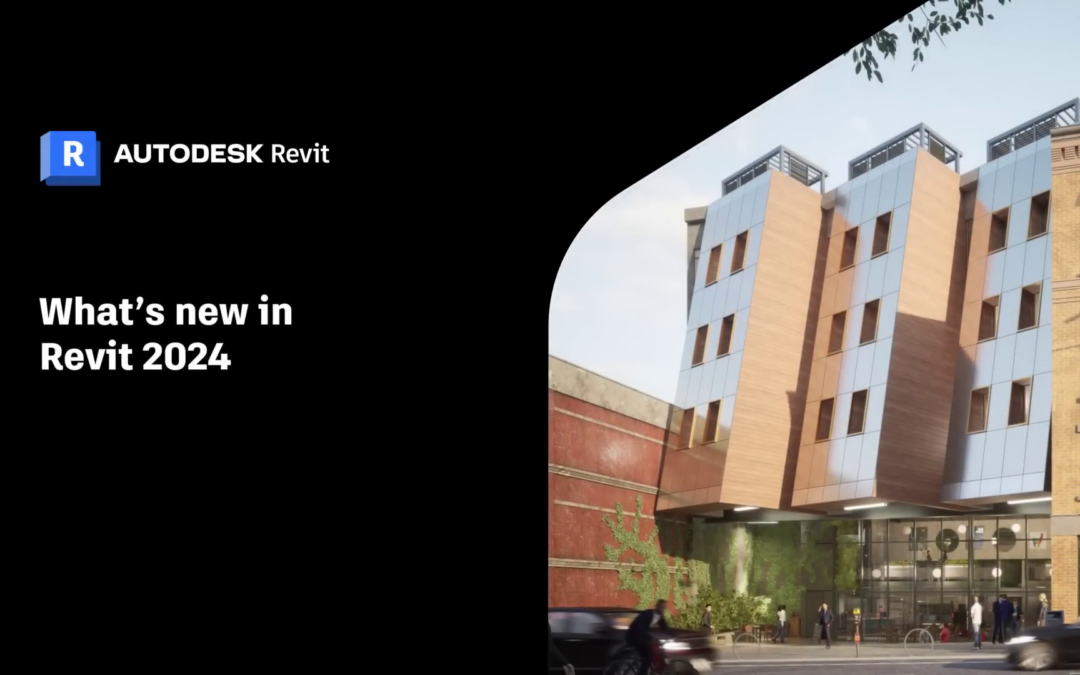
Fresh from the Factory, Revit 2024 is rolling out globally! In this release, Autodesk has combined eagerly anticipated additions, like Site Tools for landscape designers, with highly requested enhancements from the community, like Dark Theme and a more modern user interface.
Here are three of the highlights from the new version:
This new toolset supports the design and documentation of richly detailed landscapes. You can use Site Tools to:
Structural engineers and rebar detailers have new capabilities for creating, scheduling, and documenting rebar. Use the new bar bending details to:
Link Coordination Model from Autodesk Docs into Revit makes it easier for project teams to sync and coordinate design deliverables. Keep project files light and teams on the same page.

We’ve all used large Laptop Workstations. These behemoths while capable to run CAD/BIM software turn out not to be the best for portable work. Mainly due to their size/weight and battery life. Sometimes we need a light alternative that can be used on the go. Over the years I’ve used smaller notebooks, ultrabooks. Usually 14″ or 13″ laptops that have a good balance of performance and battery life. In this category I’ve owned Dell’s XPS 13″, or LG Gram 14″, iPads, and Chromebooks. All are lightweight but each has their own deficiencies. The Windows PC’s will trade performance for battery life. The iOS/Android options will need to remote into the office to run CAD/BIM software which can slow things down specially over slow connections.
The GPD Win Max 2 is a small form factor laptop designed for portability and performance, and it offers a number of benefits for users who need a powerful and portable device. Here are some of the pros of the GPD Win Max 2 for portability and performance:
Overall, the GPD Win Max 2 is a great option for anyone who needs a powerful and portable laptop. It offers high performance, long battery life, and a variety of ports, all in a small and lightweight package.
One very nice feature is that you can pick the Thermal Design Power (TDP) in watts, and refers to the power consumption under the maximum theoretical load.
So if you’re responding to emails or just web browsing you can select a very low value such as 5w. This increases the battery life of the system.
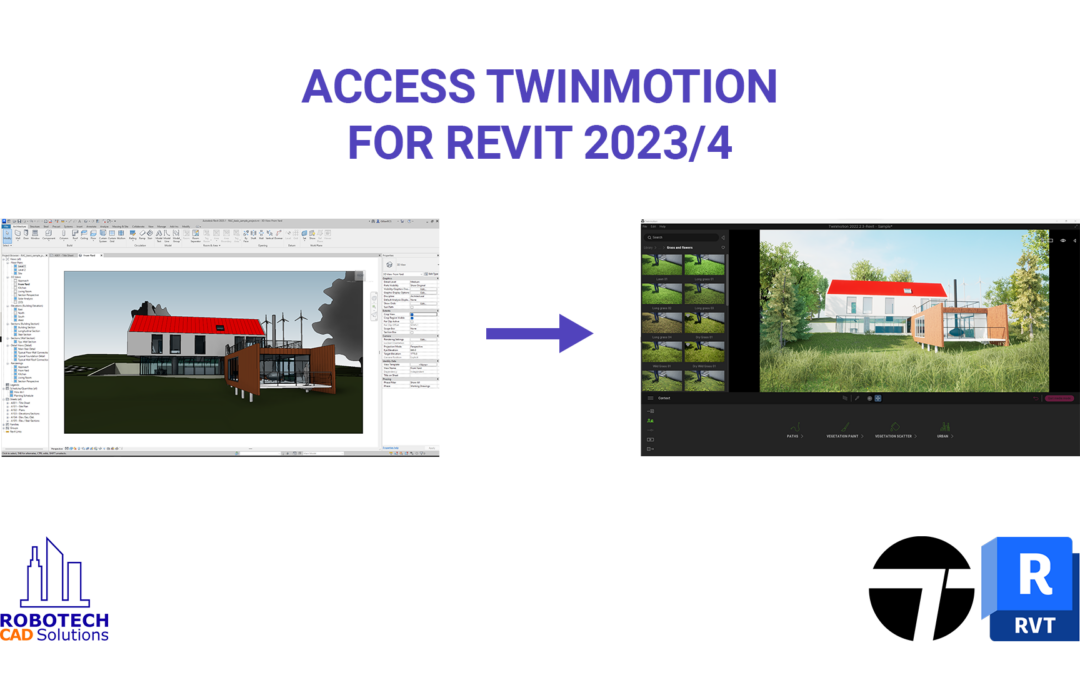
Recently included in all Revit subscriptions is access to Twinmotion. With a new partnership between Autodesk and Epic Games, all Revit subscriptions now have access to this real-time visualization tool to produce high-quality images.
Don’t forget to save your Twinmotion project to not lose your hard work!
Thank you for watching, hopefully you will all have fun visualizing your Revit projects in Twinmotion. If you have any questions please feel free to leave a comment. Like and subscribe if you’d like to see more Revit and Twinmotion content!

AutoNews is an informational newsletter, courtesy for Robotech’s customers and followers. We hope you enjoy it and we welcome your feedback.